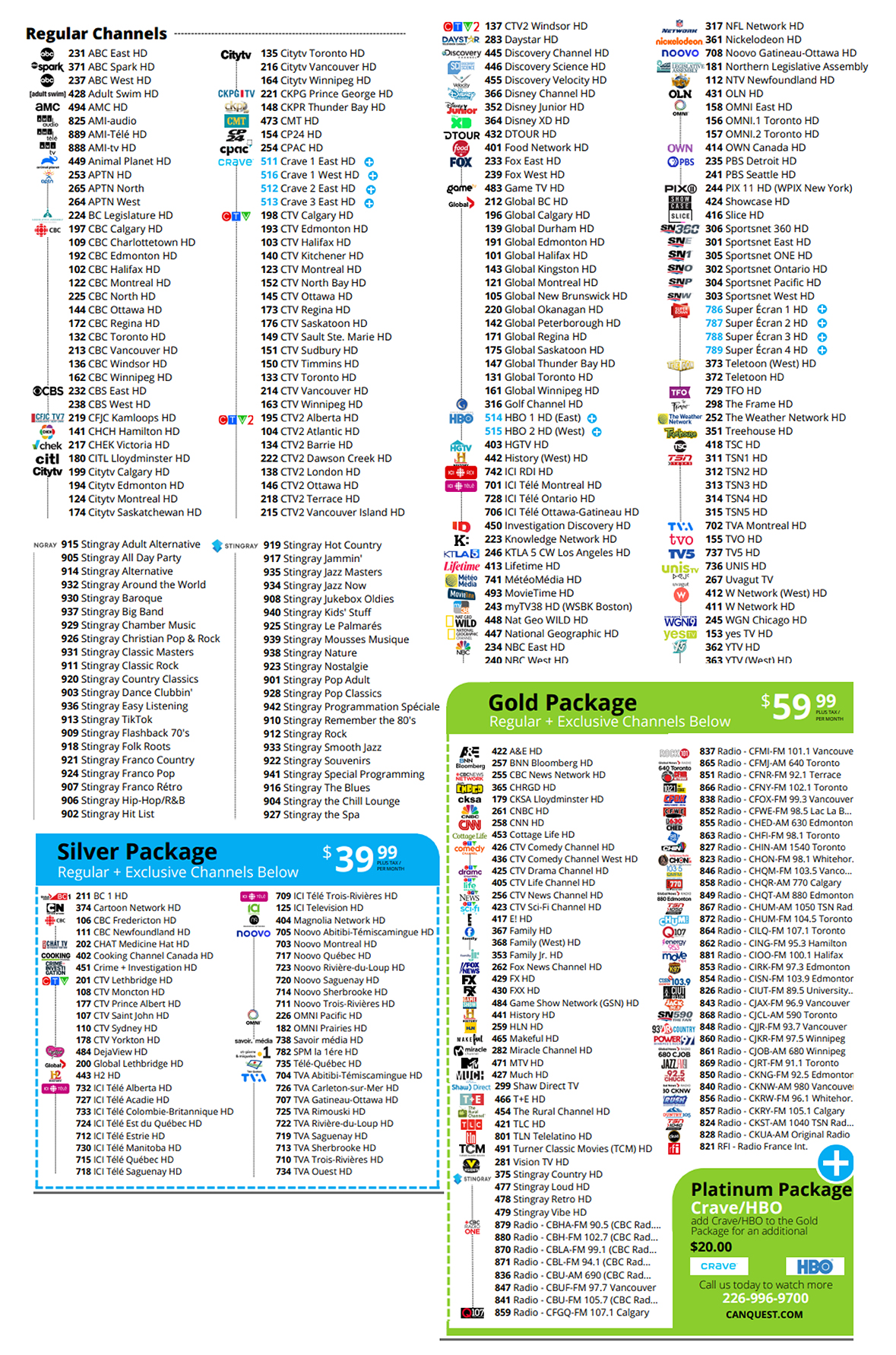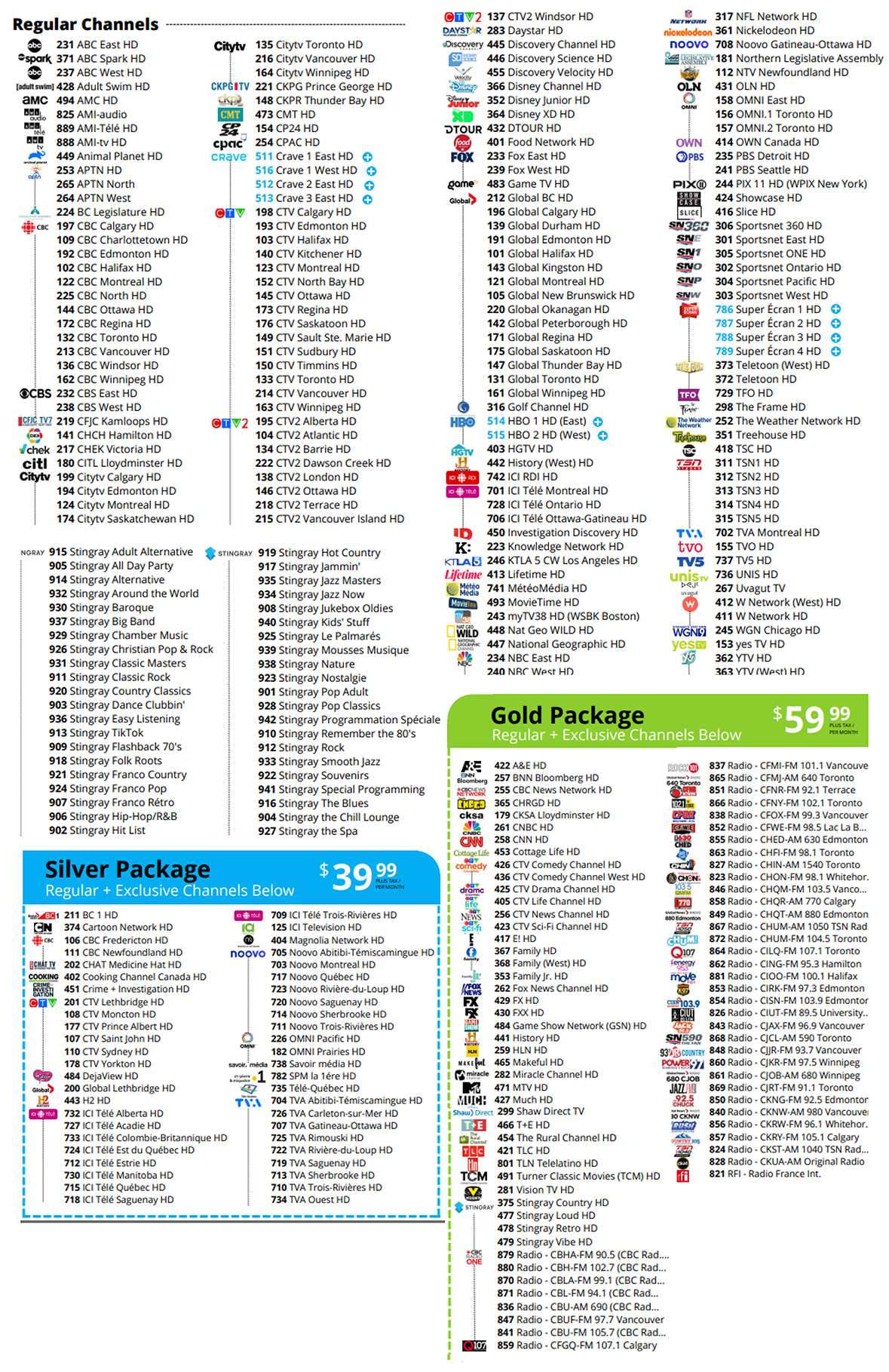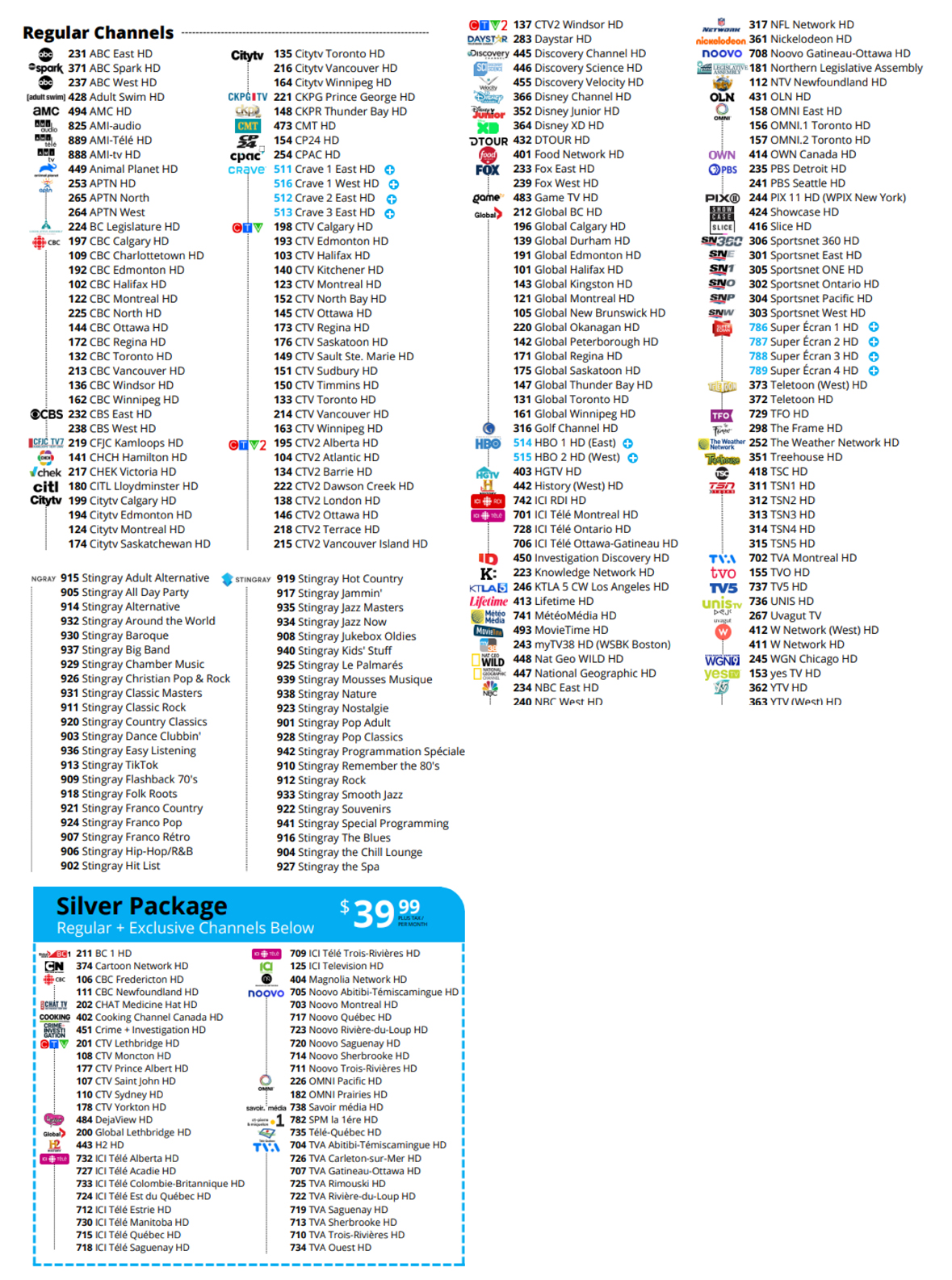How to See Who or What is Connected to Your Network
Does your internet seem a little slower than normal? You might not be the only one using it! This article will help you discover who or what is connected to your network, and if you should worry.
WHY IT’S BAD TO HAVE A STRANGER ON YOUR NETWORK
Some people think it’s not a big deal if someone’s watching Netflix on their internet. If they have unlimited bandwidth, then they’re even less likely to care. But if someone has access to your Wi-Fi, then they have access to all the devices on that network. Problems include (but aren’t limited to):
- Files being accessed without you knowing.
- Passwords and other information can be stolen.
- They could infect your system with malware.
Thankfully there are free tools available to help you see who or what is connected to your network.
USE YOUR ROUTER
Your router’s interface is the best way to see all the devices connected to your network. Most interfaces can be accessed the same way:
- Type your router’s IP address into your browser’s search bar.
- When prompted, enter your password. If you never set a password for your router, then the default password can be found in the user manual or printed on the bottom of the router.
- Look for “clients”. Routers usually refer to devices such as your laptop or phone as “clients”. They may be listed under “Connected Clients”, “DHCP Clients”, or “Attached Devices”.
It’s important to note that the names of your “clients” (or devices) might be a little confusing. For example, if you have a PlayStation, it’s likely listed as “Sony Interactive Entertainment”. If you’d like, you can rename these devices to something more memorable.
ARE THERE A LOT OF CONNECTIONS?
Many people are concerned when they see the devices connected to their WI-FI. Keep in mind that we are a very well-connected society. Not only will your computer and phone show up, but everyone in the household with a device will appear. Many of the following are often forgotten when checking your network connections:
- Wearable technology such as a Smart watch.
- Smart appliances such as your fridge or washing machine.
- Smart thermostat.
- Smart lights.
- Security systems.
- Interactive doorbell.
- Printers and scanners.
- Video game systems.
REMOVE SUSPICIOUS DEVICES
Once you’ve confirmed ownership of all your devices you can remove and/or block the devices on your list that are unidentified. Most routers allow you to do this with a simple toggle switch.
If, after you’ve removed the mystery devices, you discover you can no longer turn on your lights with your phone, then you’ve helped label an unknown device. It’s also pretty easy to reconnect them, and any other device you may have removed unintentionally.
IMPROVE YOUR NETWORK SECURITY
We mentioned earlier that your router may still be set for the default password. That’s almost as easy to break into as having no password.
What’s nice about discovering who or what is connected to your network is that you can stop it, without having any awkward or accusatory conversations with neighbours. Simply find the option in your router’s interface to change the password.
If given the choice, select “WPA2” as your password type, it’s much more current and therefore, more difficult to hack than WEP.